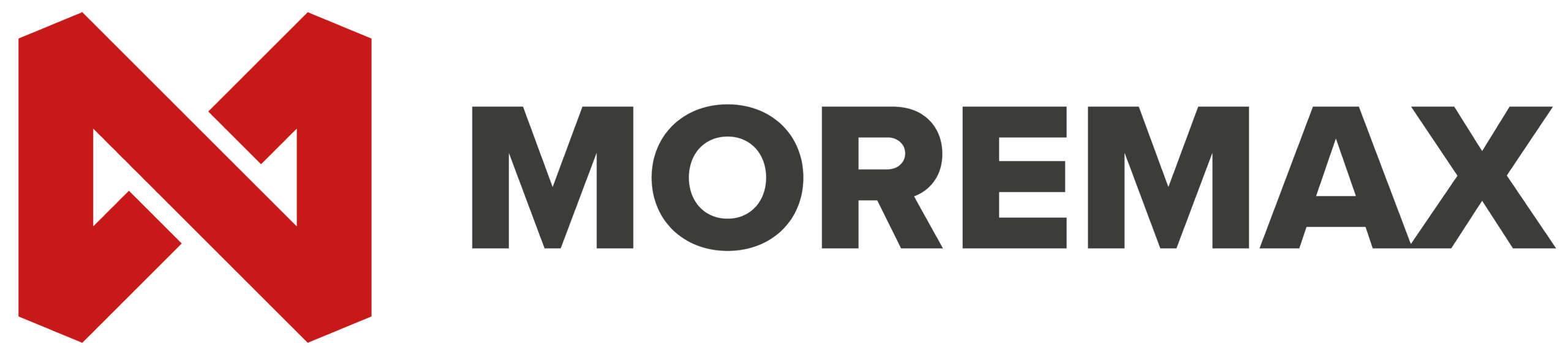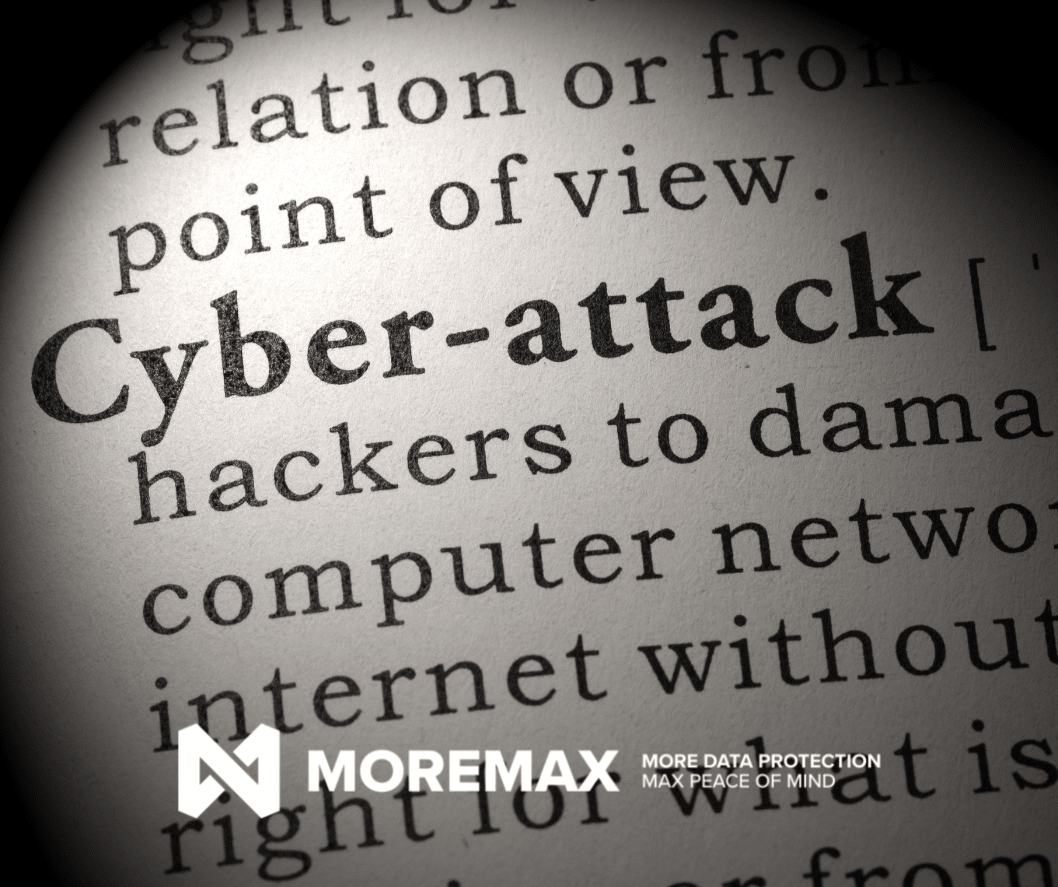In today’s fast-paced business world, clear and professional communication is crucial. Whether you’re drafting emails, writing reports, or creating presentations, spelling mistakes and typos can easily slip through the cracks. These errors can make you appear unprofessional, especially when communicating with clients or business partners. But here’s the good news: Windows 11 comes with built-in spell check and autocorrect tools that can help you avoid these embarrassing mistakes.
These tools are not only easy to set up but also incredibly effective. Once you have them configured, you won’t need any additional software to ensure your text always looks polished and professional. Let’s dive into how you can make the most of these features.
Setting Up Spell Check and Autocorrect in Windows 11
First, open Windows Settings. Navigate to Time & Language and click on the Typing page. Here, you can turn on options like ‘Autocorrect misspelled words’ and ‘Highlight misspelled words“. These features will work across most apps, automatically fixing errors and flagging potential spelling mistakes as you type.
But that’s not all. You can also enable text suggestions to get word predictions as you type. This feature can significantly speed up your writing process and help you choose the right words for your message.
Multilingual Support
Does your business operate in multiple languages? No problem. Windows 11 offers a ‘Multilingual text suggestions’ feature. By enabling this, you can receive word suggestions in whatever language you’re using, making it easier to communicate with international clients and partners.
Additional Setup for Specific Apps
While the built-in spelling tools in Windows 11 will work across most apps once enabled, some applications like Notepad and Outlook require a bit of extra setup.
Notepad
In Notepad, you’ll need to click the gear icon to access settings and switch on the spell check feature. This simple step ensures that even your quick notes and drafts are free from spelling errors.
Outlook
Your team probably spends a significant amount of time in Outlook sending emails. Therefore, it’s worth taking a few minutes to set up grammar tools here. Go to Editor Settings under the Options tab. From there, you can turn on features like autocorrect, text predictions, and even tone adjustment. These tools will help you craft emails that are not only error-free but also convey the right tone and professionalism.
Microsoft Edge
If your team uses Microsoft Edge for browsing, you can set up spell check and grammar tools there as well. Head to Settings, click on Languages, and turn on the grammar and spell check options. This ensures that all your web-based communications are polished and professional.
The Benefits of Using Built-In Tools
By setting up spell check and autocorrect in Windows 11, you’re not just avoiding small mistakes—you’re helping your business run more smoothly. Clear and professional communication can enhance your company’s reputation, improve client relationships, and boost overall productivity.
Additional Tips for Polished Communication
- Proofread Your Work: Even with spell check and autocorrect, it’s essential to proofread your work. These tools can catch most errors, but a human eye can spot nuances that software might miss.
- Use Grammar Tools: Beyond spelling, grammar tools can help you construct sentences correctly and convey your message more effectively. Tools like Grammarly can be integrated into your browser and word processors for real-time grammar checks.
- Stay Updated: Ensure that your software is always up-to-date. Updates often include improvements and new features that can enhance your writing experience.
- Practice Good Writing Habits: Develop a habit of writing clearly and concisely. Avoid jargon and overly complex sentences. The goal is to communicate your message in the simplest way possible.
- Seek Feedback: Don’t hesitate to ask colleagues for feedback on important documents. A fresh pair of eyes can provide valuable insights and catch errors you might have overlooked.
Conclusion
In conclusion, the built-in spell check and autocorrect tools in Windows 11 are invaluable for maintaining polished and professional communication. By taking a few minutes to set them up, you can save time, reduce errors, and enhance your business’s overall communication quality. If you need assistance with this setup or want more advice on how to save time in your business, feel free to get in touch. We’re here to help you streamline your processes and achieve your business goals.