
You have an up-and-coming company, and you need an effective way of managing your projects, have your teams collaborate and keep things moving along. If this sounds like you, then keep on reading…but, if this does not resonate with you because you already have Microsoft or (another tool) in your pocket and everything’s working well, you might learn something new. Microsoft is as always keeping everything up to date and being their innovative selves and we like talking about that.
Let’s talk about the “tools”:
There are so many tools available in the digital world to keep your team on task and up to date on projects. The only successful way to navigate and determine which one suits you best is to lay out your needs on the table and compare apples with apples.
Options available:
Making a list of available options in the market could keep us busy for a while and this is not what we are focusing on right now! We would rather want to discuss what Microsoft has up their sleeve.
If you have a current Microsoft license, you already have the most effective tool to your disposal, enabling you to leverage its capabilities to fulfill your needs comprehensively.
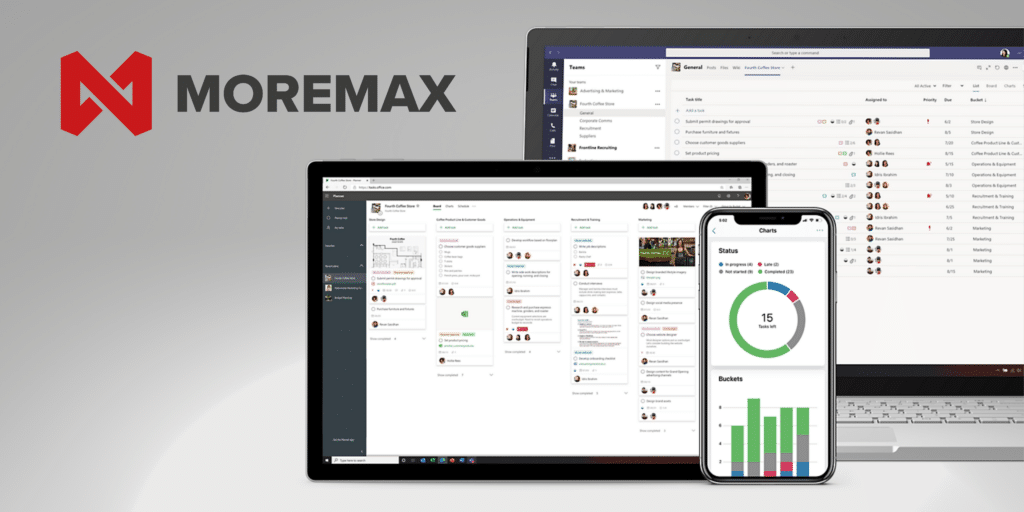
What does Microsoft Planner have to offer:
Microsoft Planner is a collaborative project management tool that is part of the Microsoft 365 suite. It provides a simple and visual way for teams to organize tasks, track progress, and collaborate effectively. Microsoft is soon going to merge with the ease of Microsoft To Do, the teamwork capabilities of Microsoft Planner, the robustness of Microsoft Project for the web, and the smarts of Microsoft Copilot into one user-friendly interface.
Here are some key features and aspects of Microsoft Planner:
- Task Organization: Planner allows users to create tasks and organize them into different buckets or categories. This makes it easy to group related tasks together based on project phases, priority, or any other criteria.
- Kanban-style Boards: Planner uses a Kanban-style board layout where tasks are represented as cards that can be moved across columns representing different stages of completion. This visual approach makes it easy to see the status of tasks at a glance and facilitates workflow management.
- Integration with Microsoft 365: Since Planner is part of the Microsoft 365 ecosystem, it seamlessly integrates with other Microsoft applications such as Outlook, Teams, and SharePoint. This integration allows for easy communication, file sharing, and access to other relevant information directly within Planner.
- Collaboration Features: Planner encourages collaboration among team members by allowing them to assign tasks to each other, set due dates, add comments, and attach files. This fosters transparency and keeps everyone on the same page regarding project progress and responsibilities.
- Checklists and Labels: Users can create checklists within tasks to break them down into smaller subtasks, making them more manageable. Additionally, labels can be applied to tasks for categorization and filtering purposes, further enhancing organization and clarity.
- Dashboard and Reporting: Planner provides a centralized dashboard where users can view an overview of all their tasks and projects. It also offers basic reporting capabilities, allowing users to track progress, identify bottlenecks, and make informed decisions.
Overall, Microsoft Planner offers a user-friendly and intuitive solution for teams looking to streamline their project management processes within the Microsoft 365 environment. Its integration with other Microsoft tools, visual interface, and collaboration features makes it a valuable asset for teams of all sizes.
How do I access the Planner app?
There are different ways to access the application, you’ll need to be signed in with your Microsoft account associated with Microsoft Office 365. You are also able to install it on your mobile device, making it possible that you have easy access to it anywhere and at any time.
We are only scratching the tip of the iceberg here and it is amazing to see what Microsoft is offering your team to keep your processes seamless. If you have any questions, need help or want to know more, let us know.

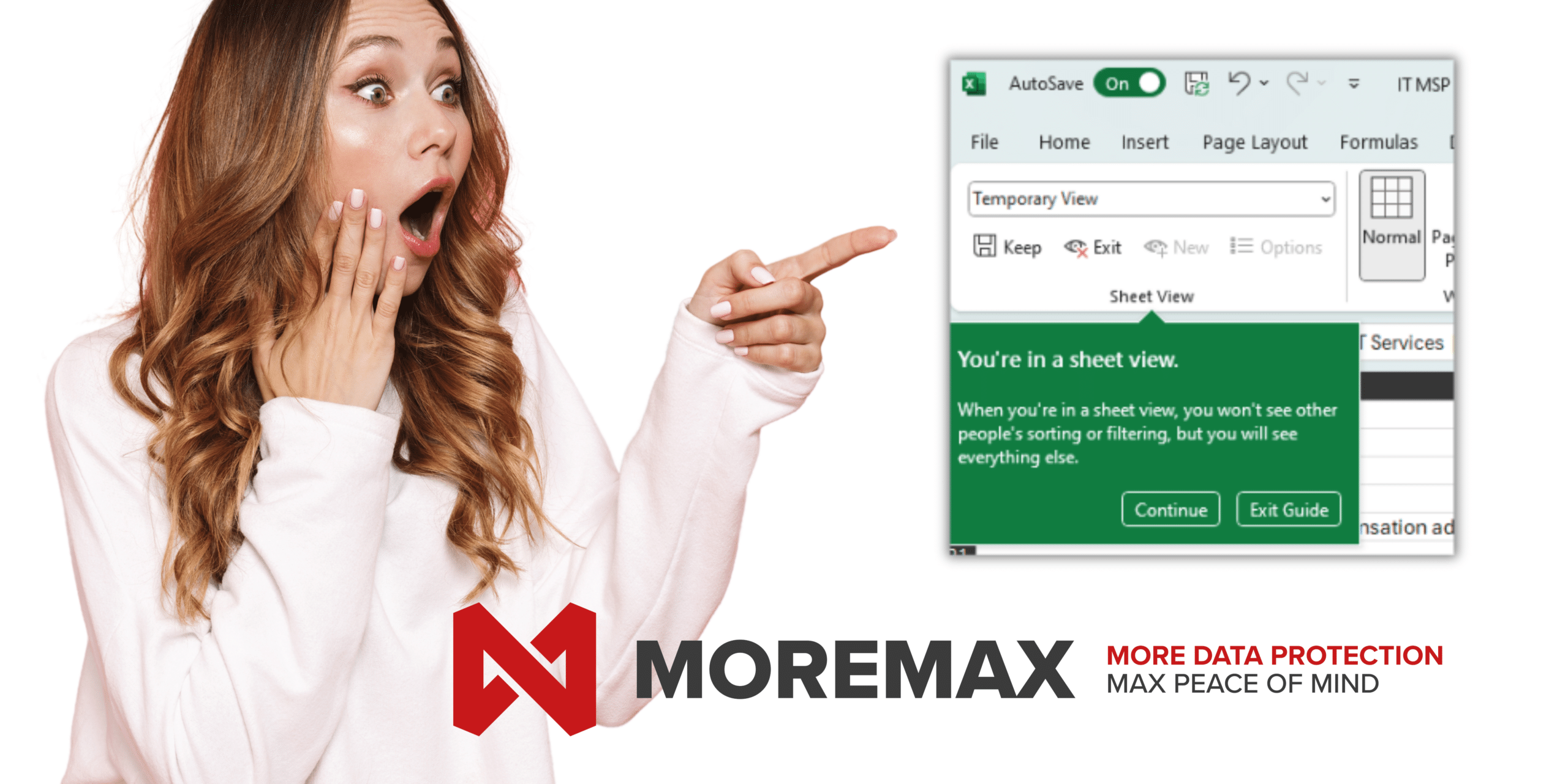





Related Posts