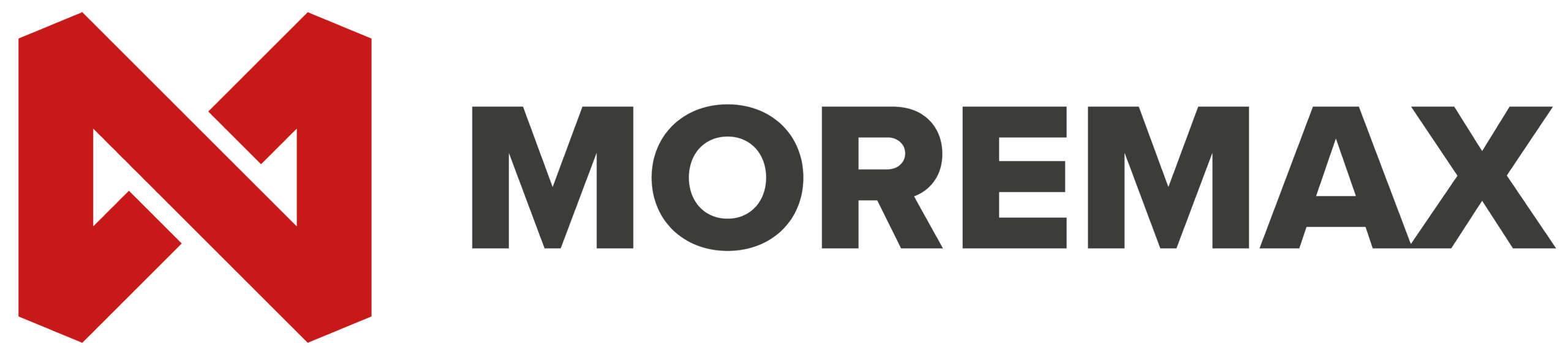Email security is very important today. Encrypting emails in Outlook to ensure that your messages remain private and secure. Whether you’re using Outlook 365 or other versions, this guide will walk you through the process of encrypting your emails effectively. We’ll be discussing Outlook mail encryption.
1. Why Encrypt Emails in Outlook?
Encrypting emails in Outlook provides a crucial layer of security by converting the email content into unreadable text for anyone except the intended recipient. This ensures that sensitive information, such as financial data or personal details, remains confidential and protected from unauthorized access.
When you send an encrypted email, the content is transformed into ciphertext, which looks like a random series of characters to anyone who intercepts it. Only the intended recipient, who has the corresponding decryption key, can convert it back into readable text.
“Encryption is the foundation of digital security. It’s not just about protecting data; it’s about safeguarding the privacy and trust of individuals in an increasingly connected world.” – Tim Cook
Key Benefits of Email Encryption
- Confidentiality: Only intended recipients can read the encrypted message.
- Integrity: Ensures that the message has not been tampered with during transit.
- Authentication: Verifies the sender’s identity, reducing the risk of phishing and spoofing.
By using encryption methods like S/MIME and OME in Outlook, you enhance the security of your email communications, ensuring that your private information remains confidential and only accessible to the intended recipients.
Types of Email Encryption in Outlook
- S/MIME Encryption: Secure/Multipurpose Internet Mail Extensions (S/MIME) uses digital certificates to sign and encrypt email messages.
- Office 365 Message Encryption (OME): A more user-friendly method integrated into Office 365, making it easier for users without extensive technical knowledge.
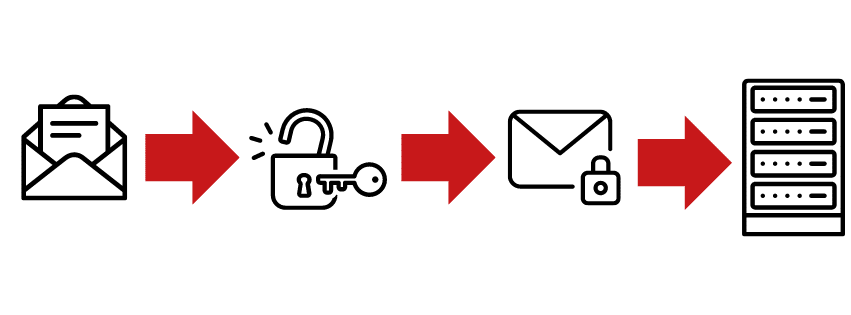
Recipient Experience with Encrypted Emails
1. S/MIME Encryption:
- Appearance: To the recipient, an S/MIME encrypted email looks normal once decrypted. The recipient sees the message content just as they would with any other email.
- Decryption: The recipient’s email client automatically decrypts the message if they have the appropriate digital certificate installed. If they don’t have the certificate, they will receive an unreadable, encrypted text.
- Security: The recipient does not need to enter a password if the certificate is properly installed.
2. Office 365 Message Encryption (OME):
- Appearance: Encrypted emails sent via OME may appear different depending on the recipient’s email service. Typically, the recipient receives a notification with a link to view the encrypted message securely.
- Decryption: The recipient may need to sign in with their Microsoft account or use a one-time passcode to access the message.
- Password Requirement: If a one-time passcode is used, the recipient receives a separate email with the passcode, adding an extra layer of security.
In Microsoft’s blog post “Defend yourself from cybercrime with new Office 365 capabilities | Microsoft 365 Blog” they explain the benefits of using email encryption in Outlook.com. It highlights that encryption offers an added layer of security by ensuring that emails remain encrypted over a secure connection.
2. How to Setup S/MIME Encryption in Outlook
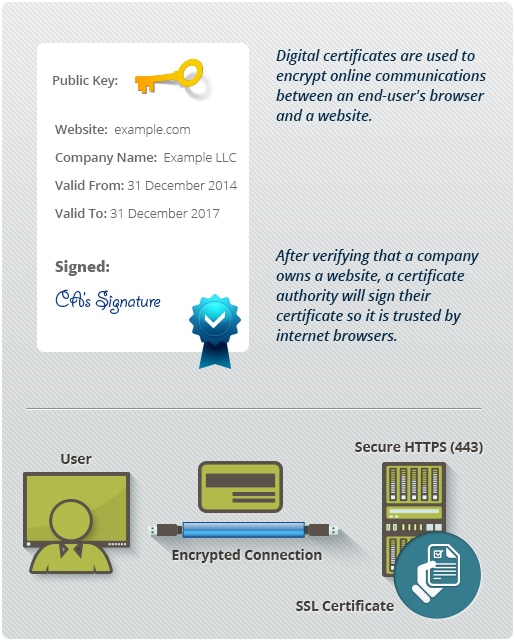
Step 1: Obtain a Digital Certificate
To use S/MIME encryption, you need a digital certificate. You can get this from a Certificate Authority (CA) like Comodo, Symantec, or GlobalSign.
What is a Digital Certificate?
Before we jump into the steps, let’s just discuss the “digital certificate”. A digital certificate, in the context of S/MIME encryption, is an electronic document used to prove the ownership of a public key. It is essential for encrypting emails in outlook and signing emails, ensuring both the confidentiality and authenticity of the communication.
Here’s a breakdown of what a digital certificate entails:
- Public Key Infrastructure (PKI): Digital certificates are part of a larger system known as Public Key Infrastructure. PKI provides the framework for managing digital certificates and public-key encryption.
- Components of a Digital Certificate:
- Public Key: This is the key that others will use to encrypt data sent to you or to verify your digital signature.
- Owner’s Identity: Information about the certificate holder, such as their name, email address, and organization.
- Certificate Authority (CA) Information: Details about the CA that issued the certificate, including its digital signature.
- Validity Period: The dates during which the certificate is valid.
- Serial Number: A unique identifier for the certificate.
- Signature Algorithm: The algorithm used by the CA to sign the certificate.
- Certificate Authority (CA): A trusted entity that issues and verifies digital certificates. The CA acts as a trusted third party to confirm the identity of the certificate holder and to issue the certificate.
- Using a Digital Certificate in S/MIME:
- Encrypting Emails: When you send an encrypted email, your email client uses the recipient’s public key (from their digital certificate) to encrypt the email. Only the recipient’s private key can decrypt it.
- Signing Emails: When you digitally sign an email, your email client uses your private key to create the signature. Recipients use your public key (from your digital certificate) to verify the signature and confirm the email’s integrity and your identity.
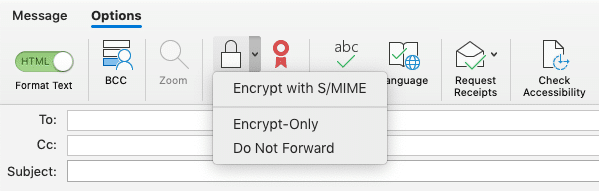
Digital certificates are fundamental to the secure exchange of information over email, providing encryption and authentication to ensure that communication remains private and trusted.
Step 2: Install the Certificate
- Open Outlook.
- Go to File > Options.
- Click on Trust Center and then Trust Center Settings.
- Select Email Security.
- Under Encrypted Email, click Settings.
- In the Certificates and Algorithms section, choose your S/MIME certificate.
- Click OK to save your settings.
Step 3: Send an Encrypted Email
- Open a new email message.
- Go to the Options tab.
- Click on Encrypt and select Encrypt with S/MIME.
- Compose your email and click Send.
3. How to setup Office 365 Message Encryption
Office 365 Message Encryption is more straightforward and does not require a digital certificate.
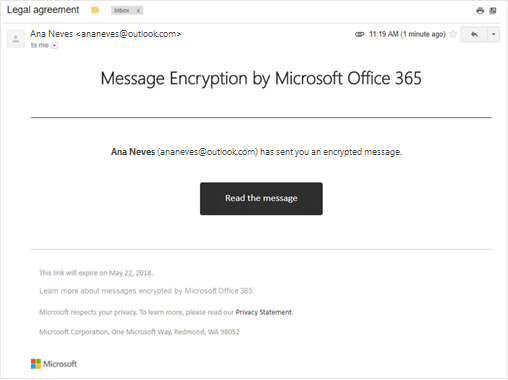
Step 1: Configure OME
- Sign in to the Office 365 Admin Center.
- Go to Admin centers > Exchange.
- Navigate to Mail flow > Rules.
- Click on + to create a new rule.
- Name your rule (e.g., “Encrypt Emails”).
- Under Apply this rule if, select the condition that will trigger encryption (e.g., if the email contains certain keywords).
- Under Do the following, select Apply Office 365 Message Encryption.
- Save the rule.
Step 2: Send an Encrypted Email
- Open a new email message in Outlook.
- Go to the Options tab.
- Click on Encrypt.
- Select the level of encryption you want.
- Compose your email and click Send.
Advantages of Using Office 365 Message Encryption
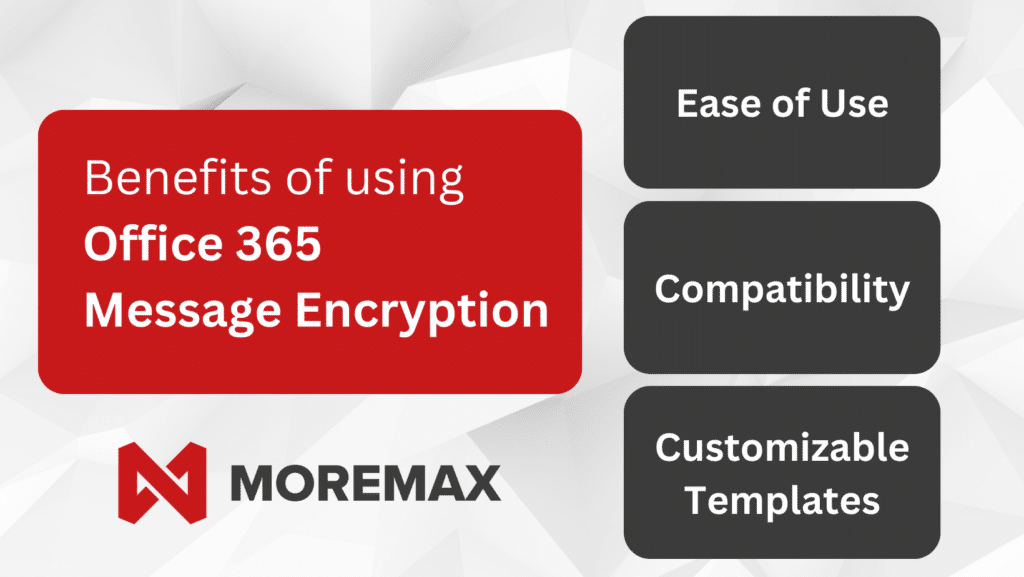
- Ease of Use: No need for digital certificates.
- Compatibility: Works across various email platforms.
- Customizable Templates: Create custom templates for encrypted messages.
4. Troubleshooting Common Issues with Encryption
Problem: Recipient Cannot Read Encrypted Email
- S/MIME: Ensure the recipient has a compatible email client and the correct digital certificate installed.
- OME: Verify that the recipient is using a supported email service.
Problem: Errors During Certificate Installation
- Double-check the certificate installation instructions from your CA.
- Ensure that your certificate is valid and correctly configured in Outlook.
Additional Tips for Secure Email Communication
- Regularly Update Software: Ensure Outlook and your operating system are up to date.
- Use Strong Passwords: Protect your email account with strong, unique passwords.
- Enable Two-Factor Authentication: Add an extra layer of security to your email account.
5. Email Encryption vs DMARC, DKIM
You might find it intriguing to learn how DMARC, DKIM, and SPF contribute to safeguarding your email interactions, especially after setting up encryption in Outlook. These protocols are pivotal in verifying the legitimacy of email sources, ensuring that your communications are protected against unauthorized tampering and malicious activities.
The difference between email encryption and DMARC (Domain-based Message Authentication, Reporting, and Conformance) lies in their respective purposes and functionalities within email security:
Email Encryption:
- Purpose: Email encryption in Outlook focuses on protecting the content of an email message from unauthorized access during transmission.
- Functionality: It converts the content of an email into unreadable ciphertext, ensuring that only the intended recipient with the decryption key can access and understand the message.
- Use Case: Email encryption is crucial for securing sensitive information, such as financial data, personal details, or confidential business communications, from interception or eavesdropping.
DMARC (Domain-based Message Authentication, Reporting, and Conformance):
- Purpose: DMARC is a protocol used to authenticate emails and prevent email spoofing and phishing attacks.
- Functionality: It allows domain owners to specify how their email should be authenticated and what action should be taken if an email fails authentication. DMARC enables domain owners to receive reports on email authentication failures and provides instructions to email servers on how to handle unauthorized emails.
- Use Case: DMARC is essential for protecting the integrity of a domain’s email communications, reducing the risk of email fraud, spoofing, and phishing scams targeting recipients.
Email Encryption is all about protecting the contents of your emails through robust encryption methods, guaranteeing the confidentiality of your communications. On the other hand, DMARC enhances email security by authenticating messages, which helps prevent deceptive emails such as spoofing and phishing, thus focusing on improving the overall trustworthiness and safety of email communication.
Fundamentally, encrypting emails in Outlook and implementing DMARC both play complementary roles in bolstering email security. With encryption protecting the content of emails and DMARC safeguarding the integrity of email communications by preventing unauthorized use of domain names for malicious purposes. Read more about Strengthening Your Business’s Email Security: A Practical Guide to DMARC
To Wrap it Up:
Encrypting emails in Outlook using S/MIME or Office 365 Message Encryption is crucial for safeguarding sensitive data. Adhere to the provided guide’s steps to secure your email communication. Consistently review and update your security configurations to preempt potential threats. Implementing these precautions will help keep your private information confidential and protected.
WE’D LOVE TO CHAT ABOUT HOW WE CAN HELP!