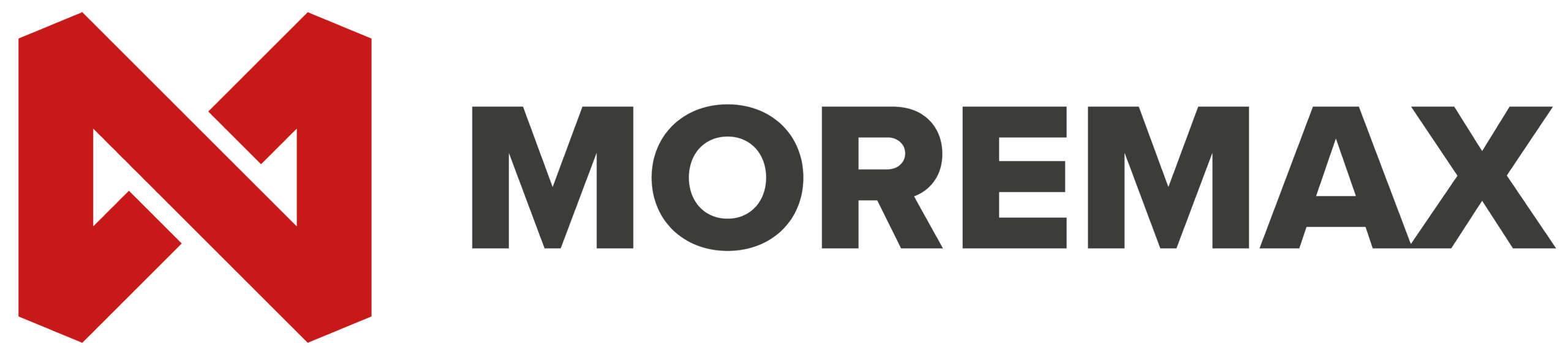We all know that the world of AI is evolving to the speed of light. Microsoft Copilot stands as a beacon of innovation, guiding business owners and professionals through the complexities of their daily tasks with ease and efficiency. Are you utilizing the magical features yet that it offers? As we delve into the capabilities of this cutting-edge tool, it becomes clear that Copilot is not just a mere assistant; it is a transformative force reshaping how we interact with our digital environment.
Understanding Microsoft Copilot
At its core, Microsoft Copilot is an AI-powered assistant designed to seamlessly integrate with Microsoft 365 applications. It leverages the latest advancements in artificial intelligence to provide users with a range of functionalities, from drafting emails to generating reports, all within the familiar confines of their preferred Microsoft applications.
Updated Features
Microsoft Copilot has recently introduced several updates to enhance its capabilities and user experience. Here are some of the latest features:
- The Power of Integration
One of the most striking features of Copilot is its deep integration with work data. This allows users to create prompts that are grounded in their content, whether it be chats, documents, meetings, or emails. The result is a personalized experience that enhances productivity by providing relevant suggestions and automating routine tasks.
- Graph-Grounded Chat: A New Dimension of Interaction
The introduction of Graph-Grounded Chat in the Microsoft 365 mobile app marks a significant milestone for Copilot. This feature enables users to connect with and reason across their enterprise data, offering insights that were previously unattainable without extensive data analysis.
- Language Support: Breaking Down Barriers
In a nod to the global nature of modern work, Copilot has expanded its language support to encompass 23 languages. This inclusivity ensures that teams from different linguistic backgrounds can collaborate effectively, with Copilot acting as a universal translator.
- Copilot Pro: Premium Features for the Individual
The new Copilot Pro subscription caters to individuals seeking advanced AI features. This premium offering includes enhancements that streamline workflows and foster creativity, making it an invaluable asset for professionals across various industries.
- GPT-4 Turbo Model: The Engine Behind the Intellegence
The GPT-4 Turbo model is the latest iteration of the technology powering Copilot. It provides users with priority access to an AI that is more precise and responsive than ever before, setting a new standard for quality in the AI world.
- Unlimited Conversations: A Boundless Experience
With the removal of restrictions on the number and length of conversations, users can now engage with Copilot without limitations. This freedom allows for a more natural interaction with the AI, akin to conversing with a knowledgeable colleague.
The Impact on Workplace Efficiency
The implications of Copilot’s features for workplace efficiency are profound. By automating mundane tasks, Copilot frees up valuable time for professionals to focus on higher-level strategic thinking. The ability to quickly generate documents, analyze data, and communicate across language barriers streamlines operations and fosters a more productive work environment.
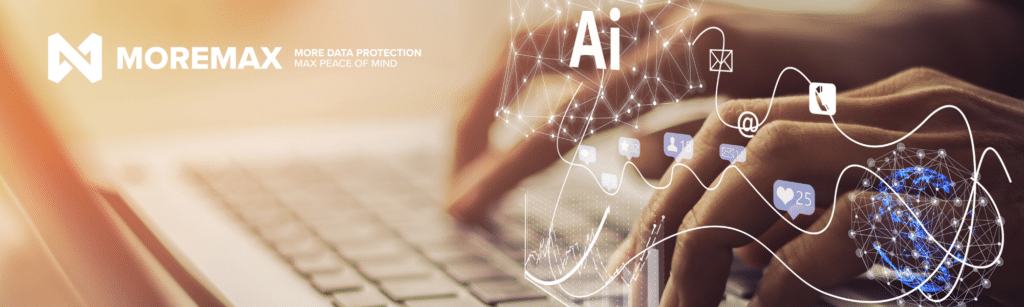
Step-by-Step Guide to Get Started
Integrating Microsoft Copilot with your existing license is a straightforward process. You can follow these steps:
1. Check Your Subscription:
Ensure you have one of the following subscription plans, as they are prerequisites for purchasing Microsoft Copilot for Microsoft365:
- Microsoft 365 E5
- Microsoft 365 E3
- Office 365 E3
- Office 365 E5
- Microsoft 365 Business Standard
- Microsoft 365 Business Premium
- Microsoft 365 A5 for faculty
- Microsoft 365 A3 for faculty
- Office 365 A5 for faculty
- Office 365 A3 for faculty
2. Purchase Copilot License:
If you meet the requirements, you can purchase Copilot for Microsoft365 licenses through the Microsoft365 admin center on the Purchase Services Page. Microsoft Partners or your Microsoft account team.
3. Assign Licenses:
Once you have the Copilot licenses, sign in to the Microsoft 365 admin center and navigate to Billing > Licenses. Select Copilot for Microsoft365, and on the product details page, assign licenses to users and manage their access to Copilot and other apps and services.
4. OneDrive Account:
You’ll need a OneDrive account for several features within Copilot for Microsoft365, such as saving and sharing your files.
5. Outlook Integration:
For seamless integration with Outlook, it’s recommended to use the new Outlook (Windows, Mac, Web, Mobile). Copilot does support classic Outlook (Windows) as well.
6. Microsoft Teams:
To use Copilot for Microsoft 365 with Microsoft Teams, you must use the Teams desktop client or web client. You can download the desktop client or sign into the web app
After completing these steps, you should be able to access Copilot features within your Microsoft 365 apps. If you encounter any issues or have further questions, contacting Microsoft Support or your Microsoft account team can provide additional assistance. Our 24/7 IT Support Team are also ready to assist: (CLICK HERE)

Our Final Thoughts
In comparison to other AI tools in the market, Microsoft Copilot stands out for its deep integration with Microsoft 365, providing a seamless experience across various applications. It’s designed to be a versatile assistant, helping users with tasks ranging from document creation to data analysis.
In embracing Copilot, we open the doors to a future where technology and human ingenuity converge, creating a synergy that propels us toward unprecedented levels of achievement. The journey with Copilot is just beginning, and the possibilities are limitless.