
Wondering how you can improve your security on your computing environment? Here is a trick that you can implement on your system to improve your security.
Remove Local Administrator Permissions
Removing local administrator permissions from the account you’re currently utilizing is a fundamental step in strengthening system security and reducing potential vulnerabilities. Operating with rights introduces significant risks, including vulnerability to malware, unauthorized software installations, and system modifications that could compromise the integrity of your entire network. By restricting administrative access to only essential tasks, organizations can effectively mitigate these risks and limit the potential impact of malicious activities.
Say what?
Let’s break it down: Taking away the special powers of being a computer boss from the account you’re using right now is really important for making your computer safer and protecting it from bad stuff. When you have those “boss powers”, it’s like leaving your front door wide open for bad guys to come in. They can put viruses on your computer, install things you don’t want, or even mess with how your whole internet connection works. But if we only let you use those powers when you really need them, like when you’re installing important software or fixing something, it’s like locking the door and keeping those bad guys out. So, by keeping a lid on those “boss powers” and only using them, when necessary, we’re keeping your computer safer from all the sneaky stuff bad guys might try to do.
How to remove Local Administrator Permissions:
Follow these steps:
- Identify the Account: Determine which account currently holds local administrator privileges. This account is typically used for system management and configuration tasks.
- Access User Accounts: On Windows systems, access the Control Panel or Settings menu and navigate to the User Accounts section.
- Select the User Account: Locate the user account that you wish to modify. This is the account that is currently granted local administrator privileges.
- Modify Account Type: Within the user account settings, there should be an option to change the account type. Select the option to change the account from Administrator to Standard User.
- Confirm Changes: Confirm the changes you have made to the account type. Depending on the system configuration, you may need to provide administrator credentials to authorize the modification.
- Restart the System: It’s recommended to restart the system to apply the changes fully. This ensures that the account no longer has elevated privileges.
- Test Access: After the system has restarted, log in using the modified account credentials. Verify that the account no longer has administrative permissions by attempting tasks that require such privileges.
- Monitor and Audit: Regularly monitor user accounts and permissions to ensure compliance with security policies. Implement periodic audits to review and adjust permissions as necessary.
By following these steps, you can effectively remove local administrator permissions from the account in use, promoting a more secure computing environment and reducing the organization’s exposure to potential security threats. Regular maintenance and oversight of user permissions are essential components of a robust cybersecurity strategy.
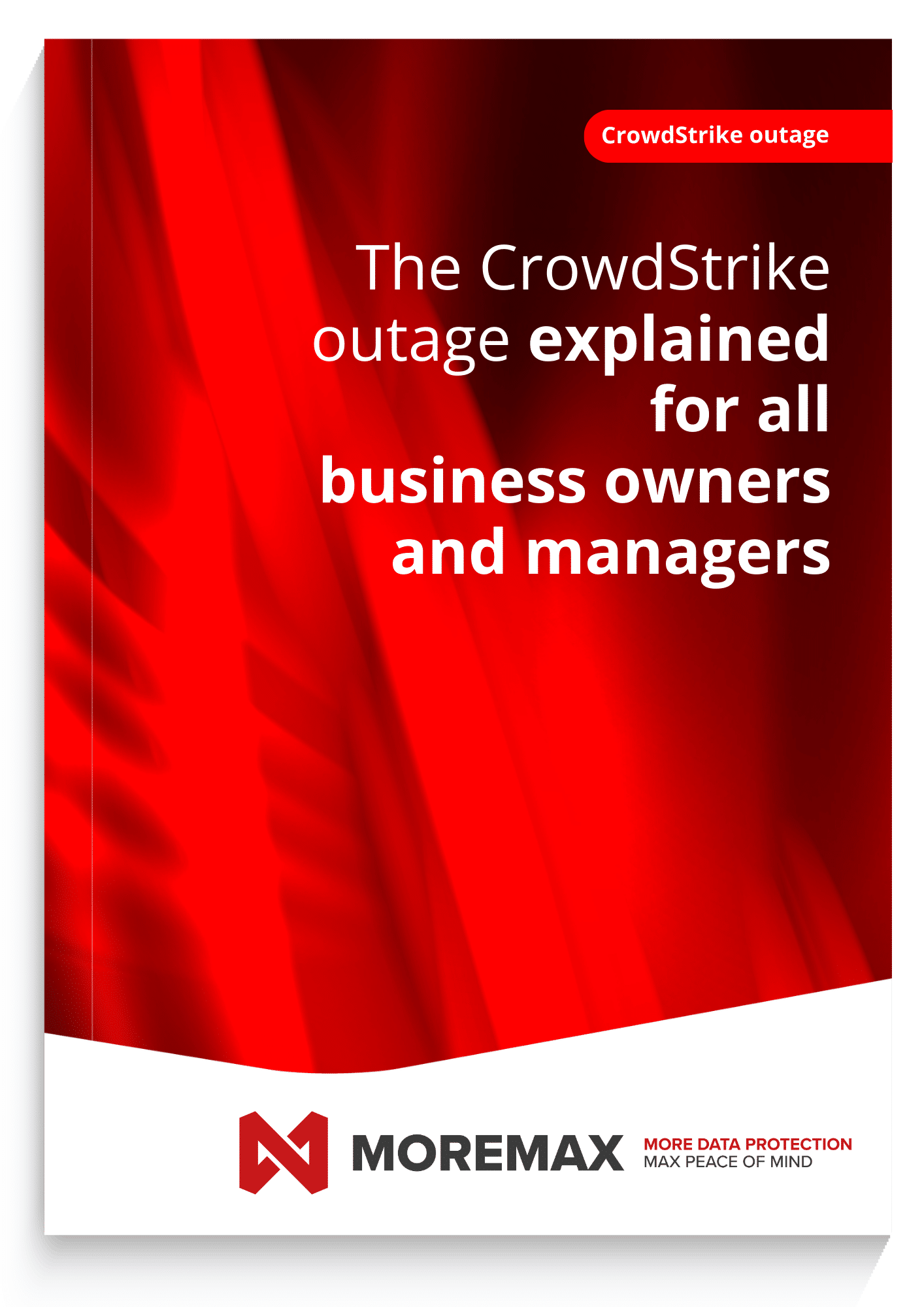


Related Posts